 There are several advantages for using Skype for Business for instant messaging, video conferencing, audio conferencing, and screen sharing with other team members within your organization. You can also use Skype for Business to communicate with external users that are not part of your company’s network. Depending on various factors, external users may have problems joining the Skype for Business meeting, or they may not have a Skype for Business client installed on their computer. I won’t list all the possible scenarios in this article that may cause problems, instead I will focus on the solution for a common scenario. There are multiple versions of Skype and there are just too many possible scenarios where users may have issues joining a meeting.
There are several advantages for using Skype for Business for instant messaging, video conferencing, audio conferencing, and screen sharing with other team members within your organization. You can also use Skype for Business to communicate with external users that are not part of your company’s network. Depending on various factors, external users may have problems joining the Skype for Business meeting, or they may not have a Skype for Business client installed on their computer. I won’t list all the possible scenarios in this article that may cause problems, instead I will focus on the solution for a common scenario. There are multiple versions of Skype and there are just too many possible scenarios where users may have issues joining a meeting. Things can especially get confusing for people who are trying to join your meeting and have a version of Skype for Business installed but they are not part of your company. This is due to the fact that they are part of a non-federated domain and are trying to join a meeting in your domain as an authenticated user. When the Skype for Business client is installed on a computer it will automatically attempt to join using the full Skype for Business client, rather than Skype for Business Web App. In some cases the individual on the other end (the external user) may not have Skype for Business installed and they are unclear as to which client they should install. Either way, if you know a couple of things that I am going to share, you can get the external user from a non-federated domain connected to your meeting fairly easily.
PROBLEM
You create a Skype for Business meeting request and send it to an “external user” that is not part of your domain. She already has Skype for Business installed on her computer but she is unable to join the meeting. The reason she is unable to join your meeting is that she is part of a different, non-federated domain and is trying to join a meeting in your domain as an authenticated user. Because she has the Skype for Business client installed on her computer, the client automatically attempts to join her using the full Skype for Business client, rather than Skype for Business Web App. Even if she doesn’t have the Skype for Business client installed, she may not know exactly which client she should download and install. Either way, if you know a couple of things that I am going to share, you can get this external user connected to your meeting fairly easily, even from a non-federated domain.
SOLUTION
The solution is to force the external user to use Skype for Business Web App. Unfortunately, Skype for Business doesn’t give you any control or options for selecting a different method. It automatically forces you to use the default method for connecting to a meeting, which is Skype for Business client. Follow my instructions below to force user to connect using Skype for Business Web App when necessary.
For the sake of this article, I will assume your company is using Office 365 and you are running Skype for Business client that’s part of Microsoft Office 2016. Follow the instructions below.
1-Start Skype for Business if its not already running.
2-In your Skype for Business client Click Meet Now. You could also schedule a meeting but I am using this as an example to quickly start a meeting without going through the process of scheduling a future meeting.
3-Click OK to accept the default setting for using full audio and video experience.
4-Once the meeting starts. Click the ellipsis in the lower right hand corner and then select Meeting Entry Info.
5-Copy the entire meeting link, which will look something like this:https://meet.lync.com/contoso/username/26MB4THW, where Contoso is the name of your domain and the username is the name of the user who setup the meeting. You will notice that the meeting link always has the user’s name and then the 8-character meeting number at the end of your company’s standard URL.
6-Add ?SL= at the end of the URL and give the meeting link to the external user(s). By adding ?SL= to the URL, the external user will be forced to use the Skype for Business Web App.
NOTE: I have noticed that I am not limited to using ?SL=. In my tests I was able to use ?SL=0, ?SL=1, ?SL=2, ?SL=3, etc. and didn’t notice any difference . If your experience is different, please leave a comment.If the external user has Skype for Business installed, her system will automatically try to use Skype for Business to join the meeting and would not be able to join the meeting. If the external user doesn’t have Skype for Business and downloads and installs the Skype for Business client, she will still be unable to join the meeting because she will still not get an option to use Skype for Business Web App and will end up using the Skype for Business client from a non-federated domain. When the external user uses a URL that you sent her, with ?SL= added to the end of the URL, she will be forced to use the Skype for Business Web App and can successfully join your meeting. The URL may look something like this:
- https://meet.lync.com/contoso/username/26MB4THW?SL=.
7-When the external user clicks the meeting URL you sent her, she will see a screen that looks similar to the one below. She should simply click Join the meeting and install the Skype for Business Web App plug-in, rather than clickingSign in if you are an Office 365 user because that will take her to her Skype for Business client. The Skype for Business Web App plug-in is necessary not only for audio and video but also for screen sharing during a Skype for Business meeting and is only installed in your browser if it doesn’t already exist.
8-When you start the meeting, make sure that you do not use ?SL= at the end of your URL because you are the organizer of the meeting. Otherwise, you will be joining the meeting as a guest and will not be able to have all the proper controls.
9-Once the user has joined the meeting, you should both be able to use various features of Skype for Business normally.
HELPFUL NOTES & TIPS
- As an organizer, make sure that you DO NOT use ?SL= at the end of the URL. Only the external users should use ?SL= at the end of their URL.
- This technique will work whether you want to setup a quick Skype for Business meeting with someone that’s not on your company’s network using Meet Now option as described in step #2 above, or you want to schedule a meeting for a future date.
- This technique will also work for any external user whether he/she resides in United States or another country.
- If someone sends you a Skype for Business meeting invite from another company (a non-federated domain), simply add ?SL= at the end of the URL so you are forced to use the Skype for Business Web App client to connect to their meeting.
- Use Internet Explorer for best results because some of the features in Skype for Business may not work in other browsers.
- If the external user is able to join the meeting but the audio is not working, it’s likely that he/she didn’t join the meeting with Skype for Business Web App. Ask the user to exit the meeting and join again using Skype for Business Web App, as described in step #8 above.
- Make sure that the external user has Silverlight installed in the browser. Silverlight is required for some of the advanced features of Skype for Business.
- Have the external user clear the browser cache and close all browsers, if he/she is having difficulty joining the meeting.
- This solution doesn’t apply to every possible scenario. The external user may not be able to join the meeting because of other issues, such as problems with the audio device or driver, firewall issues, compatibility issues with browser add-ons, etc.
- If the user is having a problem installing the Skype for Business Web App plug-in, ask him/her to follow the instructions in Microsoft’s article Trouble installing the Skype for Business Web App plug-in?

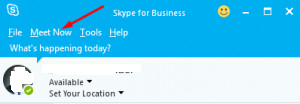
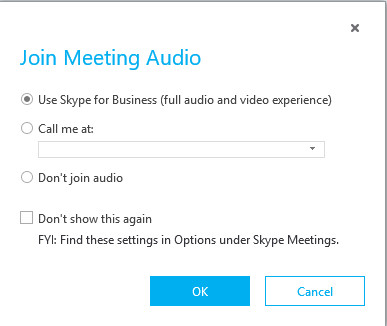
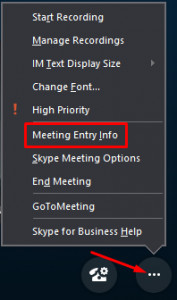
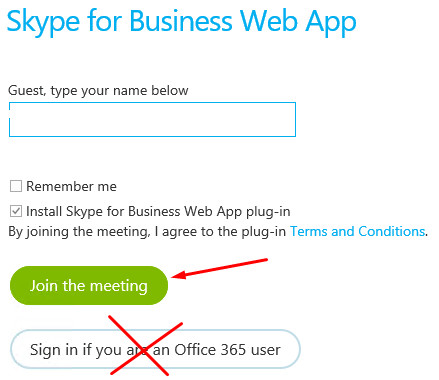
0 comments:
Post a Comment